How to restore a Full System using Disaster Recovery Image backup job
Introduction
This article is a step-by-step guide on how to run a full system restore of the Disaster Recovery Image backup job on the IBDR Appliance.
Prerequisites
- Restore Target machine and Appliance are in the same LAN (Local Area Network)
- USB flash drive to create a bootable restore media (if restore target is a physical machine)
Instructions
Create a restore media
1. In the Management Console of the appliance, go to the Settings tab.
2. In the Tools group on the left, click Downloads.
3. In the Bare Metal Restore group, download the restore disk image clicking on the 64-bit version under DR Restore Disk.
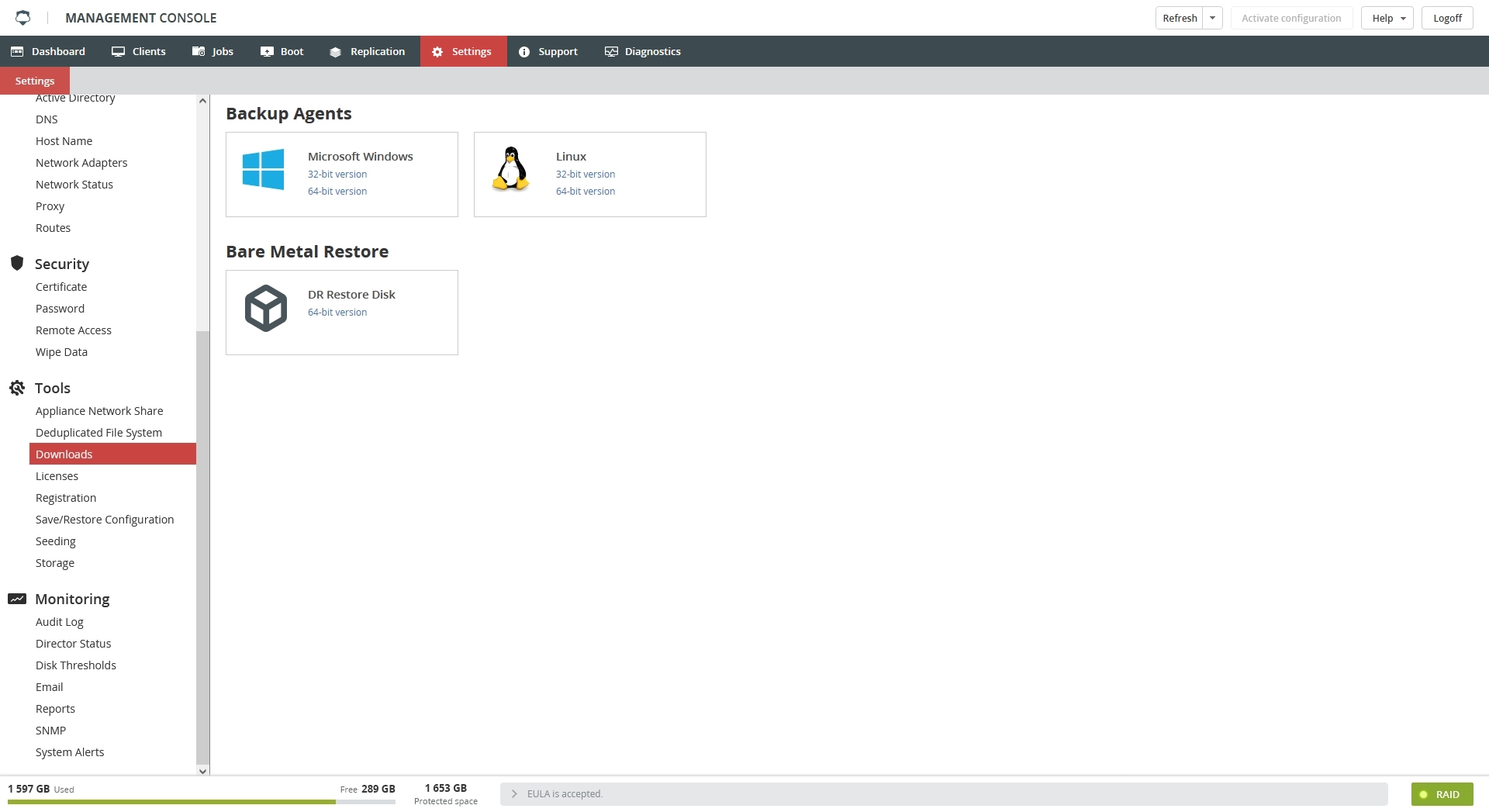
4. Create a bootable media (for example, a USB flash drive) using the downloaded image.
You can use any software you prefer to create a bootable media. In case you do not have any tool for this purpose, our recommendation is to use a software called Rufus. You can download it on the following website:
Rufus - Create bootable USB drives the easy way
Rufus - Create bootable USB drives the easy way
Restore from Disaster Recovery Image
1. Start the computer and boot from the restore media. Upon boot it will open a license agreement.
2. Read the license agreement carefully and, if applicable, agree to the terms and conditions. After agreeing, the list of the appliances IP addresses available in the LAN will appear on the screen.
3. In the list of the available Appliances, select the one you want to restore from.
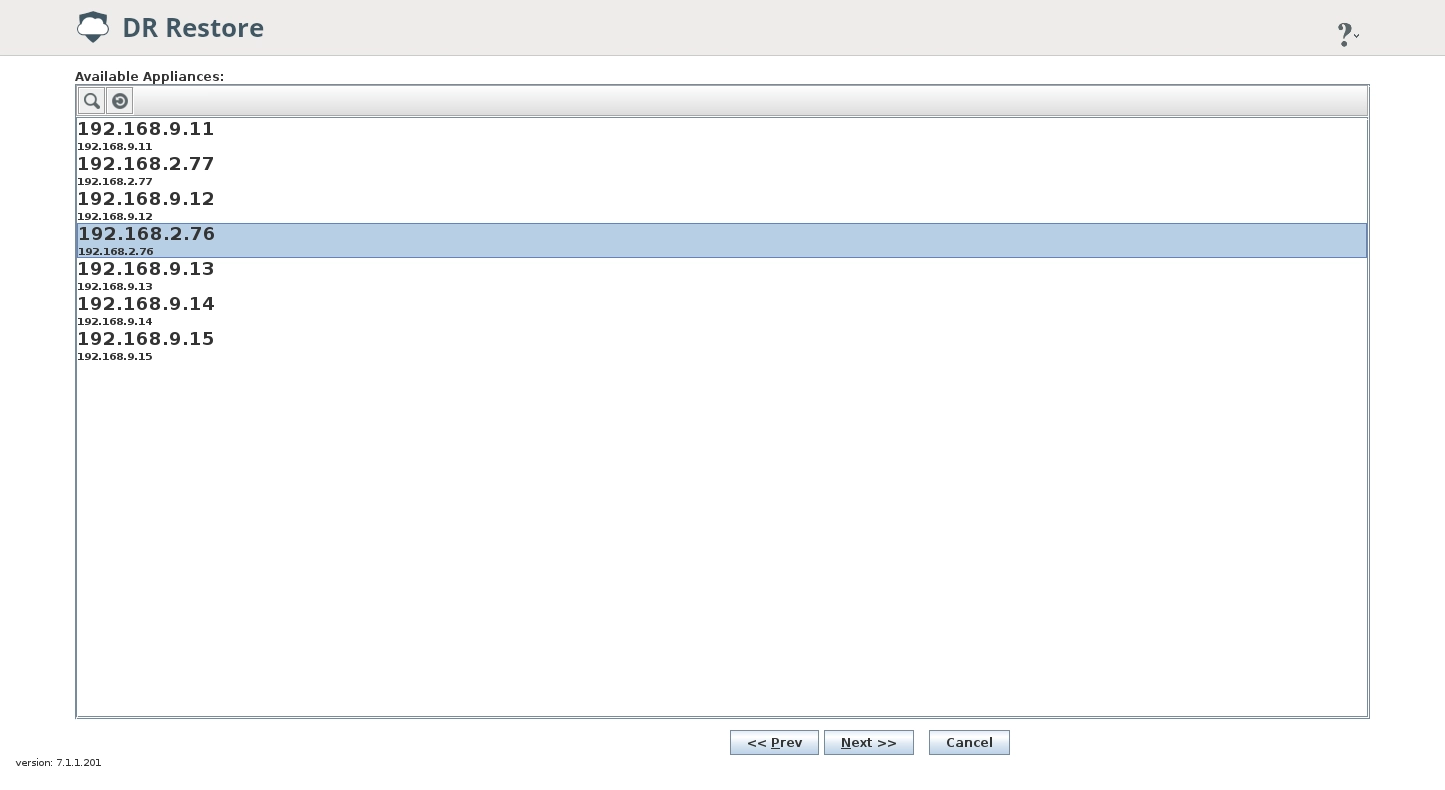

If the system does not show any appliances on the list, click Scan to automatically detect the appliances available on the network.
If the system is still unable to detect any automatically, click Find and enter the IP address of the Appliance.
If the system is still unable to detect any automatically, click Find and enter the IP address of the Appliance.
4. In the Login window, enter the password used to log in to the Appliance Management Console, and then click OK.
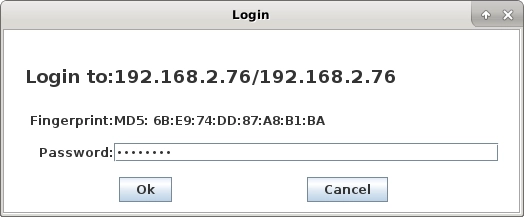
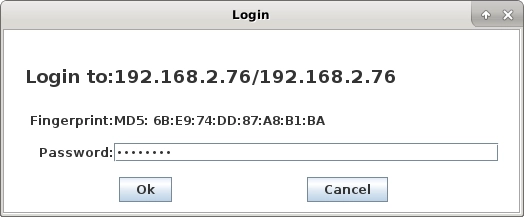
5. In the list of the clients, click the client you want to restore from, and then click Next.
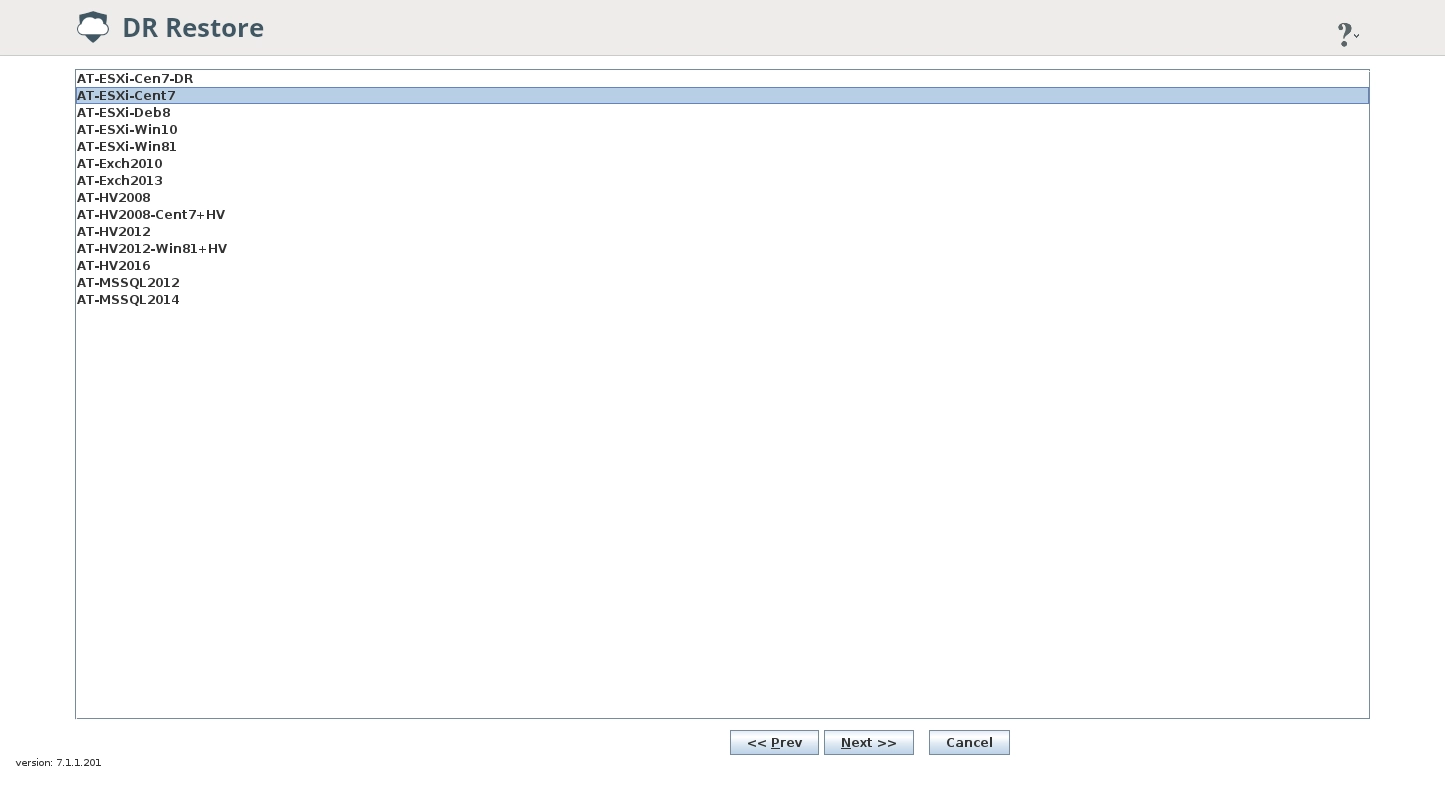
6. Use the slider to pick the date of backup you want to restore, and then click Next.
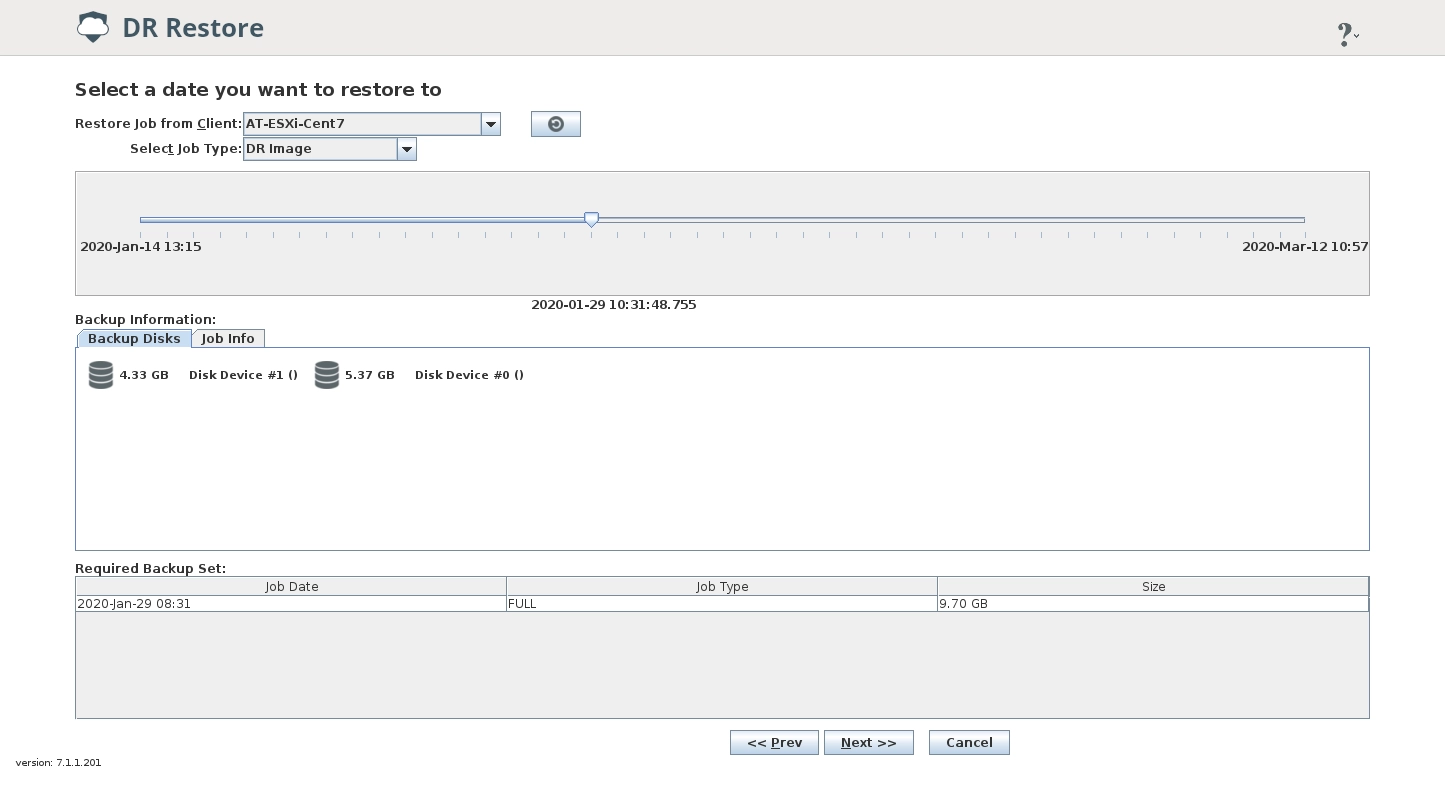
The Backup Disks tab shows the drives backed up from the source and available for restore.
The Job Info tab shows the basic details of the backup job selected for restore.
7. In the Pre-restore configuration window, select the drive or drives to restore, and then click Restore.
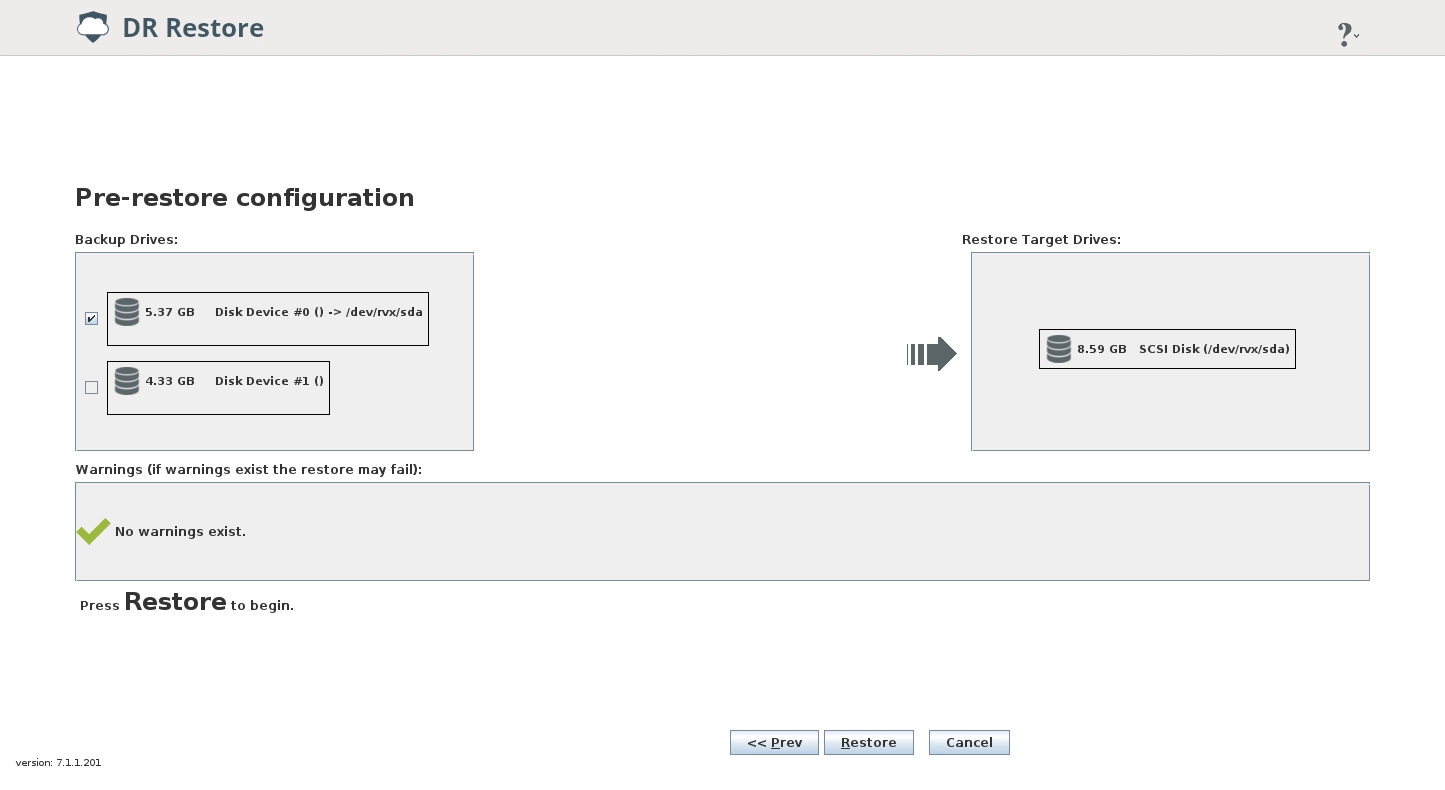
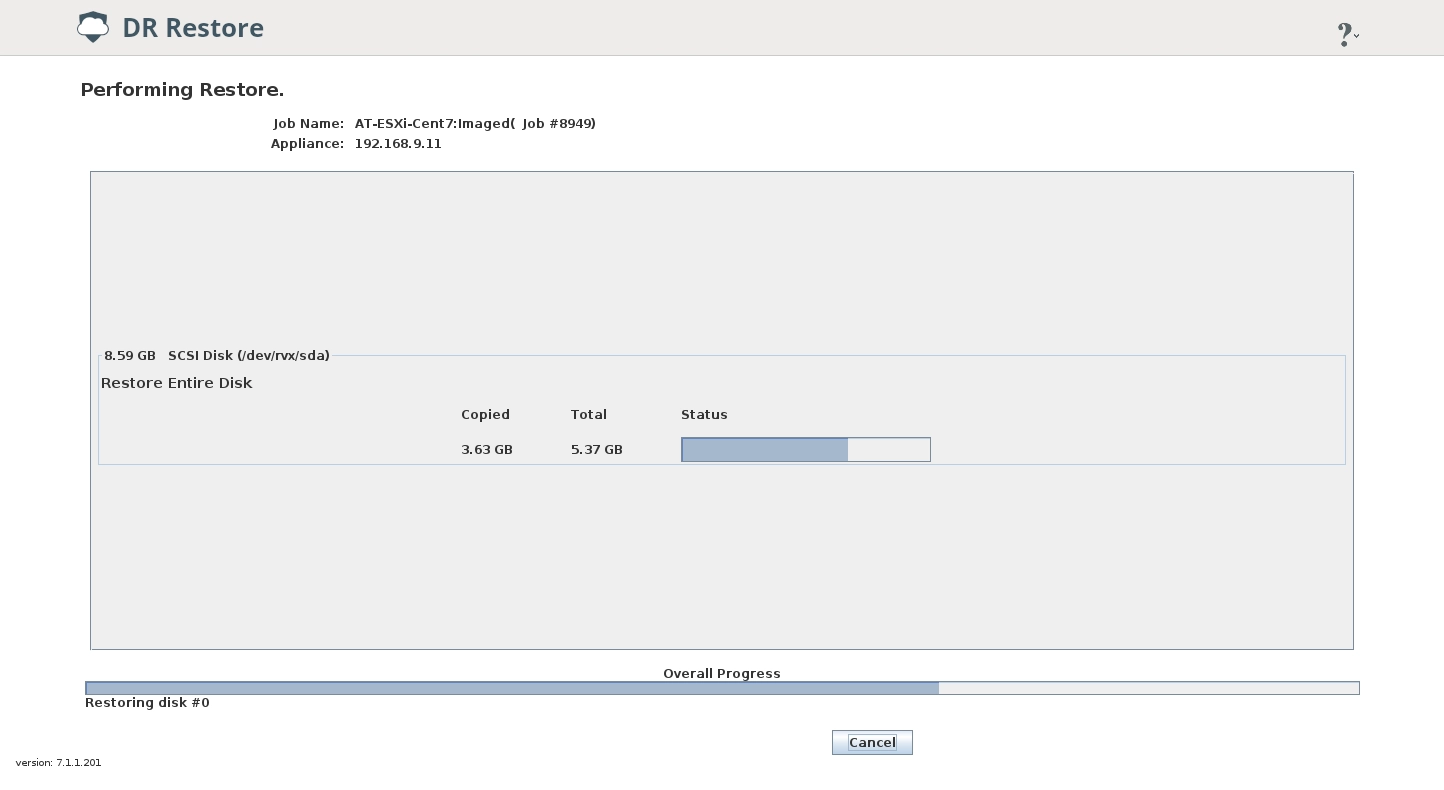
8. Wait for the restore to complete, then shutdown the machine and remove the Disaster Recovery restore media.
Related Articles
How to push the backup job to the Primary IBDR Appliance from the Secondary IBDR Appliance
Introduction There are some recovery scenarios that require the backup job to exist on the Primary IBDR Appliance, for example: Full System Image restore using DR Image backup job. Full System VM Image restore using VMware or Hyper-V job. File and ...How to resolve the error 'Element not found' during backup agent installation
Introduction An installation of the IBDR (Infrascale Backup & Disaster Recovery) backup agent may fail with the following error message: One or more issues caused the setup to fail. Please fix the issues and then retry setup. For more information see ...How to resolve the backup error 'AlphaVSS.x64.dll'
Introduction A DR Image backup job on a Windows system may fail with the following error message: Could not load file or assembly 'AlphaVSS.x64.dll' or one of its dependencies. The specified module could not be found. Resolution The error mentioned ...How to use the 32-bit and 64-bit versions of the IBDR backup agent on a single system
Introduction This article is a step-by-step guide on how to configure clients and backup agents to use both 32 and 64 versions of the backup agent on a single system. This may be useful in the following scenarios: Agent-based file level backup of the ...How to resolve the error 'The request was aborted: Could not create ssl/tls secure channel' during backup agent installation
Introduction Installation of the IBDR (Infrascale Backup & Disaster Recovery) backup agent may fail with one of the following error message: System.Net.WebException: The remote server returned an error: (403) Forbidden. System.Net.WebException: The ...