How to update the firmware on the IBDR Appliance
Introduction
Firmware updates bring changes to the way IBDR (Infrascale Backup and Disaster Recovery) Appliances operate. They can add new features such as UI changes, bug fixes, performance improvements, stability improvements, security improvements, as well as various other enhancements.
It is highly recommended to use the latest available firmware update on your IBDR Appliance to ensure that it is running at its best capabilities. The firmware version available for a particular device depends on the model of the IBDR Appliance.
 EOL (end-of-life) models of the IBDR Appliance do not get the latest firmware updates. You can check if your device is supported on the following page:
EOL (end-of-life) models of the IBDR Appliance do not get the latest firmware updates. You can check if your device is supported on the following page:Backup & Disaster Recovery appliances :: Infrascale Documentation Portal
If you are using an EOL model of the IBDR Appliance and would like to upgrade to a newer model, please contact your Account Manager.
Prerequisites
- You are logged in to the IBDR Appliance Management Console

If you need assistance on how to log in, please refer to the following articles:
How To Access a Primary Appliance via the Infrascale Dashboard
How To Access a Cloud Appliance via the Infrascale Dashboard
How To Access IBDR Appliance Management Console via LAN
How To Access a Primary Appliance via the Infrascale Dashboard
How To Access a Cloud Appliance via the Infrascale Dashboard
How To Access IBDR Appliance Management Console via LAN
Instructions
1) In the Management Console of the IBDR Appliance, go to the "Settings" tab.
2) In the "Basic" group on the left, click on "Firmware Update". In case there are no available firmware updates for your IBDR Appliance, you will get the message "Appliance is up to date".
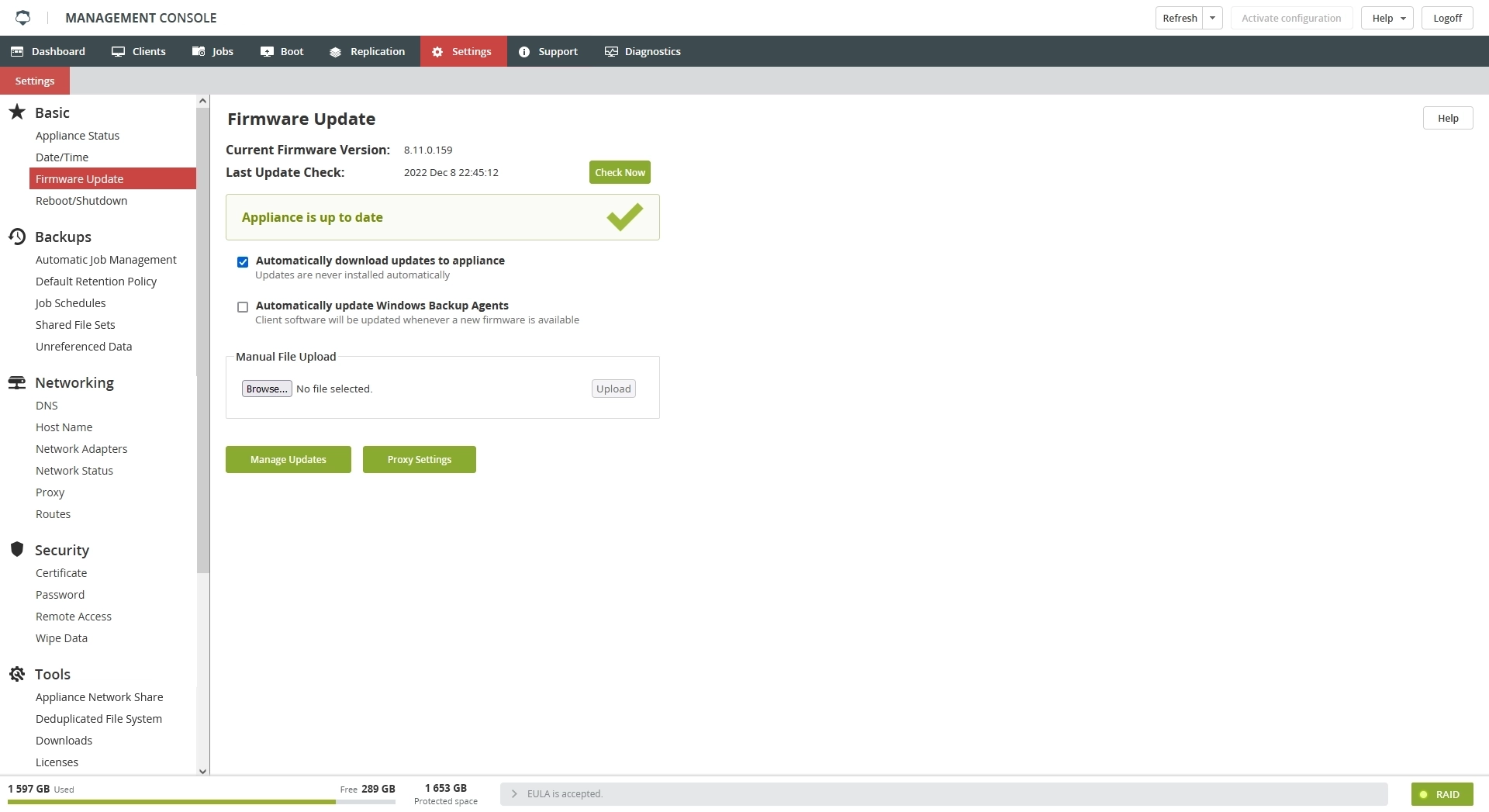
3) In case there is a firmware update available:
- If you have the option "Automatically download updates to appliance" enabled, the firmware update will be ready to be installed. Click on the "Install" button to initiate the firmware update.
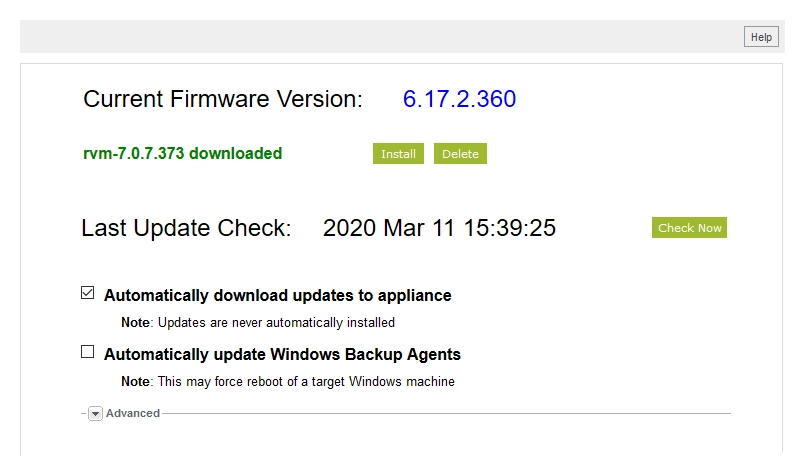
- If you have the option "Automatically download updates to appliance" disabled, click on "Download" to download the update file to the IBDR Appliance.
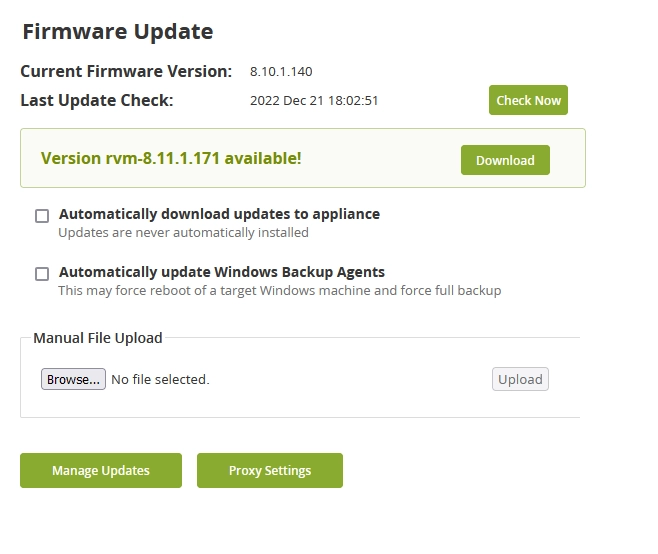
Once the download is complete, click on the "Install" button to initiate the firmware update.
4) When the IBDR Appliance is ready to finalize the installation of the update, click on the "Reboot" button. Upon reboot, the appliance firmware version update will be completed.
Related Articles
How to reboot an IBDR Appliance via the Management Console
Introduction In some cases, it may be necessary to reboot the IBDR Appliance. The most common reasons for the reboot are to finalize the installation of a firmware update or to get the system in its initial state if a process has been locked up. ...How to manually update or reinstall the IBDR backup agent for Windows
Introduction Whenever there is an update to the IBDR Appliance firmware an update to the backup agent will also be released. In order to take advantage of any new features released in the firmware update, and to address any major issues, it is ...How to resolve the replication error 'Remote appliance is not connected, replication remains active'
Introduction This error message means that the replication service on the IBDR Appliance is unable to connect to the replication service on another IBDR Appliance. There are multiple potential root causes for this issue. Root causes and steps to ...How to set the date and time on an IBDR Appliance
Introduction IBDR Appliance Backup schedules take into consideration the time zone which is configured on the device. Incorrect configuration of the time zone may cause issues, for example backup jobs are started outside of backup timeframe, wrong ...How to push the backup job to the Primary IBDR Appliance from the Secondary IBDR Appliance
Introduction There are some recovery scenarios that require the backup job to exist on the Primary IBDR Appliance, for example: Full System Image restore using DR Image backup job. Full System VM Image restore using VMware or Hyper-V job. File and ...